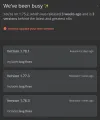It's important to keep your n8n version up to date. This ensures you get the latest features and fixes.
Update frequently: this avoids having to jump multiple versions at once, reducing the risk of a disruptive update. Try to update at least once a month.
Updating n8n
- Preparation for update
- Deactivate all workflow or ensure no workflow is executing halfway to avoid errors and maintain data integrity.
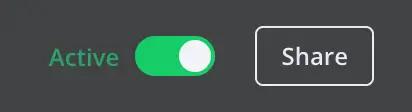
- Navigate to the directory where your
docker-compose.ymlfile is located.
cd /path/to/your/docker-compose-folder- Stop the Running n8n Container
sudo docker compose down- Pull the latest n8n Docker image.
This command downloads the latest version of then8nio/n8nimage specified in yourdocker-compose.ymlfile.
sudo docker compose pull- Restart the Docker Compose setup to apply the update.
The -d flag runs the containers in detached mode (in the background).
sudo docker compose up -d- Verify the Update
Check if n8n is running and updated by executing:
sudo docker ps- (Optional) Clean Up Old Images
To free up disk space, remove unused Docker images:
sudo docker image prune -a- Read the logs if error.
Check the logs to ensure n8n is running correctly.
sudo docker compose logs n8n- Access the n8n web interface and verify the version:
- Open your browser and go to
https://<your-subdomain>.<your-domain>. - The version number is displayed in the bottom-left corner of the n8n interface.
- Open your browser and go to
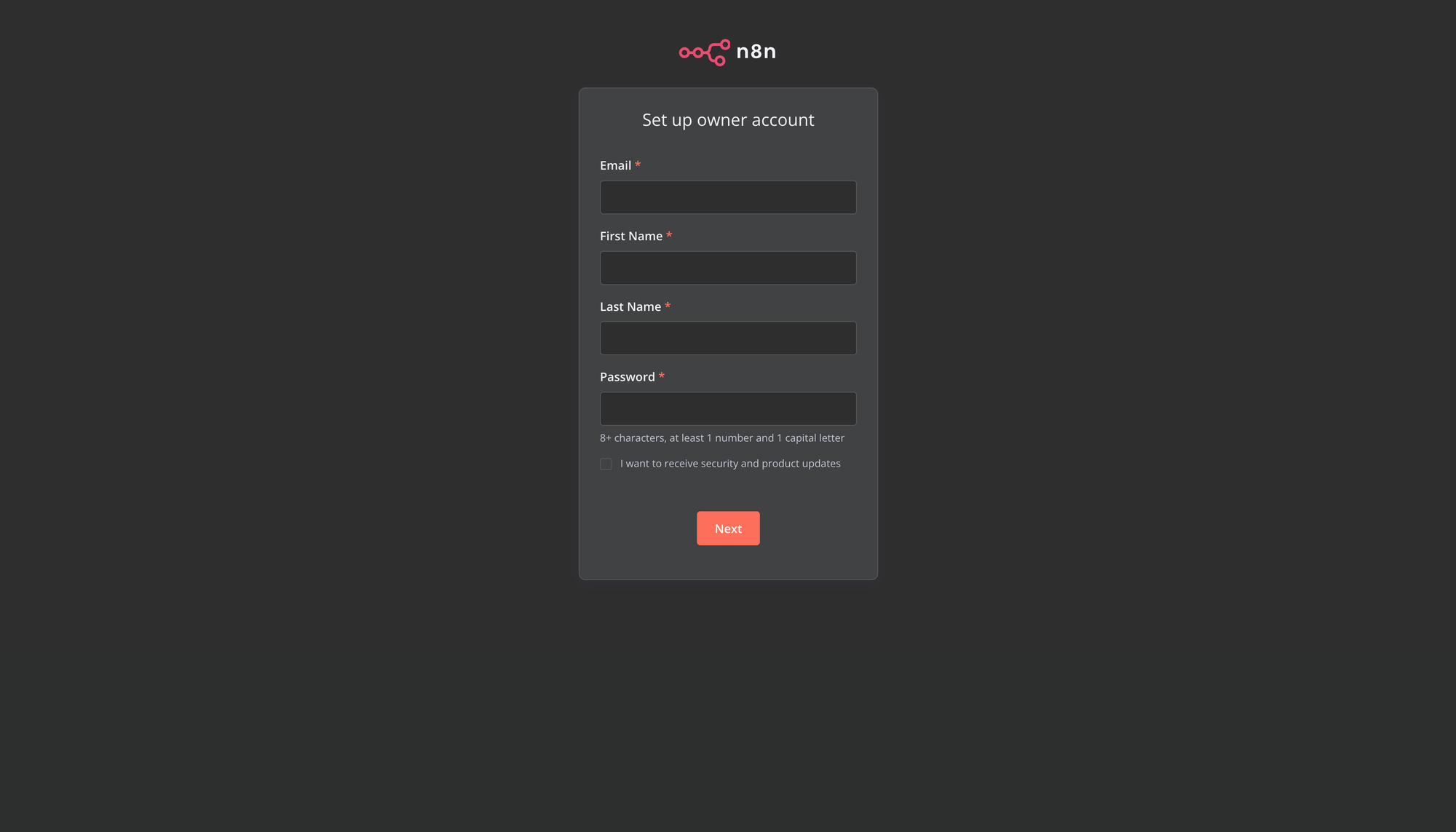
Quick Update Copy
sudo docker compose down
sudo docker compose pull
sudo docker compose up -dAdditional Notes
Backup Before Updating.
- Before updating, it’s a good idea to back up your n8n data:
- Export your workflows from the n8n UI.
- Back up the
n8n_dataDocker volume (if using SQLite):
sudo docker run --rm -v n8n_data:/data -v $(pwd):/backup busybox tar cvf /backup/n8n_data_backup.tar /dataUpdate Docker Compose File (Optional)
If you want to pin n8n to a specific version, update the image field in your docker-compose.yml file:
n8n:
image: docker.n8n.io/n8nio/n8n:1.76.1 # Replace with the desired version